Tuesday, December 13, 2011
Printing made easy
[youtube http://www.youtube.com/watch?v=mL3TE767IKA]
[youtube http://www.youtube.com/watch?v=hW22ioHziII]
Wednesday, November 30, 2011
Making the Hixson Netowork work for you: Email subscriptions
[youtube http://www.youtube.com/watch?v=BC9_XC7utlQ]
Thursday, November 17, 2011
Edmodo for Mathematics
To view this email as a web page, go here.

![Math Icon Math Icon]()
Looking for a place to connect with other math educators and share ideas, exchange content or ask questions? Log in and join the conversation in the Edmodo Math Community!
Shared This Week
Check out some of the top math content that has been shared in Edmodo this week: Show your students that learning math can be fun with this ordering game where students can practice putting negatives, decimals or fractions in order. Share in Edmodo.
Solving Inequalities Video
Help your students learn to solve and graph inequalities with this easy-to-follow video. Share in Edmodo.
Virtual Manipulatives
This online resource from Glencoe/McGraw-Hill offers interactive, web-based manipulatives for all students learning mathematics. Share in Edmodo.
Wednesday, November 9, 2011
Great way to learn about Glogster.EDU
Hi, all--
The following link will take you to an example of a Glog. The Glog is about Glogster, so you can learn about Glogster while using a Glog. Am I sounding like a mobius strip?
It may take a moment for the Glog to load completely, but then you can mouse over the different pics or text. Anytime you see a pink circle appearing you can click and be linked to more specific information through a website, a movie, or an audio clip.
http://jhoertel.edu.glogster.com/glogster-edu/?
Please let me know if you need an "invite" sent from me again so you can create your own Glogster.EDU account. I have lots of links to "How-to" and "Tips" pages for teachers and kids.
JoAnne Williams
Hixson Middle School LMS
williams.joanne
314-918-4568 ext. 14918
Monday, October 24, 2011
SIS e-mails - Quick tips from Doder
"Lauren-
You can either use the email function by roster – (open envelope on the top right)
[cid:image002.jpg@01CC9261.25F29680]
OR
You can create a report in Student Data Grid and the columns for the emails you want in your report. For instance, the primary parent would be the field PrntPriEmail. I’ve attached a document that walks you through the data grid.
Jason – would you post this info to the support area, thanks
Cindy
From: Lauren Boeger
Sent: Monday, October 24, 2011 9:36 AM
To: Cindy Doder
Subject: SIS e-mails
I was wondering if you might be able to point me in the right direction for running a report in SIS to obtain all my students' parent e-mails.
I'm trying to set up a list-serv to e-mail or send text messages quickly, like "Check online gradebook." OR, "Test this Friday." Or even to send out updates of how to help their students study...etc.
Ideas?
Thanks, Cindy!
Lauren Boeger
Spanish Teacher
Hixson Middle School
boeger.lauren@wgmail.org<mailto:boeger.lauren@wgmail.org>

Wednesday, September 28, 2011
New Anti Virus software being pushed today
You may have noticed that your computer has a new piece of software on it today.
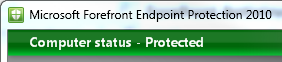
TLC is sending Microsoft Forefront out to every PC in the district today. If you restart your computer it should self-install. ( I imagine this is part of the cause of slow speeds today while using the internet). Please know that this is not a malicious piece of software that accidentally popped up, but rather a piece of district approved software which needs to remain on your computer.
October Monthly Maintenance
I've posted the Maintenance schedule on Live. I will continue to post each schedule there as we move throughout the school year. If the day scheduled for you or your teams laptops is not the best day or time for you please let me know so we can make adjustments. With the document being stored on Live, I can make instant changes that are viewable by everyone.
Click here to view the October maintenance schedule
This round of maintenance we will focus on installing Office 2010, a new track pad driver, and installing any required software updates.
Tuesday, September 20, 2011
Directly connect to the student server
2. In the search bar enter in \\hx-vm\students\2016\student username (example: \\hx-vm\students\2016\ka011398)
Please note: in this example I used 2016, which is the class' graduating year, this number will alter depending on the grade level.
3. Then press the enter key.
4. This will automatically bring up the students shared section of the server so that they can pull their files off of the server to work on and save the file back into the server.
Please remind your students that they should be saving to at least 3 of the 4 places that we've setup for them.
Save to the Computer
Save to a thumbdrive
Save to the server
Save to Windows Live
This will ensure that your students do not have the opportunity to "lose" their work.
Monday, September 12, 2011
Add a printer while the print server is down

Download the PDF and use the directions within to have your students add printers while the print server is down.
Wednesday, August 31, 2011
Download the Open house video directions
- In the lower left hand corner of your display (while your computer is one) click the windows icon
2. Within the search bar please type in \\hxpdcold
and then press the enter key.
3. Then locate the Shared folder and double click it

4. Next locate the file titled 20112012 Hixson Open House

5. You will then need to drag that file to your desktop (or preferred folder, so long as you can locate the file after it is on your computer)
6. Double click the file on your desktop to make sure that it plays properly all the way through without any problems. Please make sure to enter in a technology request if you will be needing speakers for the evening.
Tuesday, August 9, 2011
Voicemail Upgrade

As part of our voicemail upgrade all voicemail boxes will need to be re-setup. Attached you will find a voicemail setup guide that will walk you through the process. You can set-up your voicemail from home if you like, just follow the SET UP VOICE YOUR VOICE MAILBOX FROM OUTSIDE OF THE DISTRICT section. Your extensions will remain the same as before.
Monday, August 8, 2011
Wireless Network Access
Welcome back to school. As you return to the district, you will need to re-authenticate to the wireless network in-order to use wireless. To re-authenticate, you just need to disconnect, then reconnect to the wireless network. I have attached a help file that will walk you through the process. Please see your building Tech Aide if you are having issues and still unable to connect to the wireless network after following the attached directions.

Thursday, August 4, 2011
Access your email via the web...a solution
Go to https://mail.wgmail.org/owa or access it from the dock on the Hixson Network
Once you've access the page it should look like this

Enter in your username and password and click sign in.
This will direct you to a page that has this error message on it

Simply click the link on the error page that says: Continue to this website

Clicking this will not cause any issue while accessing your web mail, this is a normal process that occurs every year since we have had access to outlook via the web. The certification should be renewed soon and this process should not have to be followed at that point. When this occurs, I will share that information.
Happy emailing.
Monday, May 16, 2011
Technology Sign out procedures for 2011
On the Media Center door you will find the sheet to sign up for a time for us to check your equipment back in to the tech department for summer storage, as well as check your laptop and power cords out to you for the summer. The dates available are May 19, 20, and the 23. If you are ready to turn in all the technology equipment checked out to you on one of those days, please sign up for a time on the sheet posted on the media center door. (All equipment must be checked in and returned to the technology department to complete sign out process) (laptops will not be required to check in unless it is not in full working condition then it will be kept this summer for repairs) After signing up on the sheet, the tech department will come to your class to collect your equipment.
If you do not choose or are not able to check out on the above mentioned dates the technology department will be stationed in the media center for technology equipment sign out on Tuesday and Wednesday , May 24 and May 25. On this day, you will be required to bring your equipment to the media center to check in equipment, and check out your laptops for the summer. If you are located upstairs and need to use the elevator to bring your equipment downstairs, you will need to bring your equipment to the elevator and come to the media center, where one of us will assist you in getting the equipment in and down the elevator to complete your checkout.
If you have any questions, please feel free to contact one of your friendly neighborhood techs.
Wednesday, May 11, 2011
Things to come in 2011
(Blog post contains information on: Office 2010, Light Speed, Wireless Network, Phone System, Software/Hardware Evaluation.)
Next year we will be getting the 2010 Office suite on all of our PC's in the district.
- TLC will begin pushing the software out to all of the computers this summer, after the licenses are purchased. This means that the student computers should have the 2010 Office suite installed on it before you and your students return. Once school is in session TLC will push the software onto your teacher computers. (This may require your computers to stay over night one night to complete the installation process) The time line for all this to happen has yet to be announced but the plan is in place.
- There are several nuances that the 2010 Office Suite that differ from the 2003 version we've been using for many years. We will address these changes with two forms of PD. One is a self guided set of files and tools that will walk you through the changes to aid you in locating the tools you need while using the software. The other will be on request PD to have one on one or group sessions to familiarize yourselves with the software and it's differences. If you have been using or have used Windows Live at all this year, you many already be accustomed to the changes as Live runs a web version of the 2010 Office suite. (the software offers more options than Live)
- Benefits: Live is meant to be run along side of Office 2010 and we will hopefully see a greater ease of "saving to the cloud" so that students who choose to continue to work at home will have easy access to all of their work. Students who work in/on something within Live can then load their work onto a local machine for continue and expansive editing.
- Drawback: There will be a learning curve for all of us as we learn the new look, style and feel of Office 2010
Next year Lightspeed will be replaced with a new filter called Sonic Wall. For those of you who have cursed the name Lightspeed, you will no longer have to next year, that is not to say that you will not curse the name Sonic Wall, but it is different and new and will hopefully run better than Light Speed.
- Biggest change with Sonic Wall is the method in which you will request a site be opened. Currently when a blocked site is found, that you wish opened, it only takes a few clicks to request that the site be opened. With Sonic Wall you are required to fill out a digital form and paste the URL you desire unblocked into the field. In this act it will be crucial that you choose the exact link you want opened. (For example: If you click a link on NPR and the "Site blocked" message appears, you will have to actively copy the link address that the link goes to instead of just requesting NPR site be unblocked.)
- If you've added any videos to the Educational Video Library (E.V.L.) site then you will need to copy down the URL to those videos from their original site because EVL will no longer exist without Light Speed.
- Possible replacement for EVL is WebsterTube. Similar interface, with the addition of adding your own content as well as feeding from multiple video web page sources (i.e. YouTube, Hulu, etc)
To help speed things up a bit we are upgrading to wireless N as well as increasing our bandwidth. This does not mean YouTube will be open, but it should hopefully increase speed while searching the web and accessing same sites within a class. As we gain more access to computers in the district we max out our bandwidth levels, so each year we request more.
The Phone System will be getting updated this summer, some of it's new features include faster and smother transferring/processing calls, and the ability to have your messages emailed to yourself. With this upgrade, all messages that are currently saved will be lost. You will also have to redo your greeting when you return in the fall.
Software/Hardware evaluation request is now all online. This form is used to identify whether or not a piece of equipment or software is already available in the district before a purchase be made. It also ensures that the software/hardware you desire will work within our system and can be supported. The form itself has been modified to stream.
This summer will be a busy one with all the new updates, so stay tuned for more information here as the summer goes on.
Saturday, April 30, 2011
Tech Team Track day plans
The plan: Turn in your computer on Wednesday afternoon( if you can) so that the tech department can begin the backup process, if not then please turn your laptop in the morning of Track day. We will begin the backups in the order we receive them.
We will do as many backups as we can, in hopes of completing backups of all of them before you return in from the track day activities.
Once we have backed up your work materials from your computers we will return the computer back to your class. If we have not completed your backup before the end of the track day activities student computers will be available for use for the afternoon PD sessions. Please note that we will not be backing up personal files/images/music etc.
If you have any questions please feel free to ask any of the tech department members.
Tuesday, April 12, 2011
Modified Web Wednesday 2.0
With the recent explosion of web tools available to us in the building such as: Glogster, Edmodo, Windows Live, etc. Web Wednesday (which will be held next Wednesday April 19, 2010) has been expanded to not just website work. Web Tools 2.0 can be a valuable tool to you and your students. Please let me know via the many outlets available if you will be interested in joining me in the media center to discuss and learn more about any Web 2.0 tools. Send your questions ahead of time if you have them.
Tuesday, February 22, 2011
On the subject of: Edmodo and Microsoft Live
"I think I am going to use Edmodo instead of Live" and
"Why do we have to use all of these different things?"
I thought I would take a moment to explain a bit further. There is no choosing of one or the other,the tools are meant to be used collaboratively. They both have different purposes but they also have some commonalities.Though neither may be a tool you choose to use in your class you may find that there are great benefits from using one or both. I created this Venn diagram to help explain the differences betweenthe two services and where they overlap:
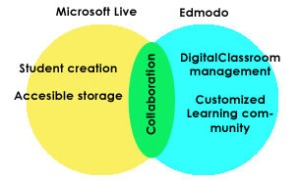
The collaboration that both of these resources offer is vast and as creative as you make it:
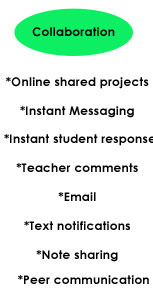
The main note I want you to take away from this message is this: Live is orignally deisgned to be another tool for the student to use for creation, file storage, and ease of accessiblity (vs our server). Edmodo offers a user friendly interface that allows for the managment of files, live interactions in the class, and creates a space for you to allow your students to submit work as well as recieve digital feedback on the work.Though some of these options can be found it Live it may not be the tool for you to carry this out, so choose the tool that works best for you, ask loads of questions, and collaborate.
Monday, February 7, 2011
A SMART request
We currently have one SMART board on wheels available for classroom use. If ever you want a SMART board in your room here is the check out procedure:
Send in a Technology Request . Please be as specific as you can for the date you would like the SMART board in your classroom.
The SMART board will then be collected on the following Monday from what ever classroom it is residing in. Your request will guarantee that you have it in your classroom for one week. If no requests for the board come in, then it will stay in your classroom for another week. When the next request for the SMART board comes in we will notify the person who has the SMART board of the request and the date in which we will collect it. (This date will always be a Monday unless school is not in session on particular Monday.)
Before the Board is delivered a member of the Tech Team will install the SMART software on your computer (this can take upwards of 2 hours or more to fully install).
Requests for the SMART board are on a “first come first serve” basis.
Friday, January 14, 2011
Grant Season
As it seems we are coming up on the grant writing season of the year I would like to remind you that any grants for Technology (software or hardware) will need to go through the software evaluation process. Here is a link to the form that must be filled out and turned in to JoAnne. By doing this we will be able to ensure that the software or hardware is compatible with our equipment, that it is district supported, and confirm that we do not already have this equipment or software in the district already. Please do not delay in filling out the form and turning it in as it may have to be sent to district coordinators or committees before approval/confirmation/etc.
Monday, January 10, 2011
The Educational Video Library - Your access to You Tube
Thanks to the kind folks over at TLC, who do understand the educational merit and value that YouTube has to offer, we now have a way to access education YouTube videos. You will find now that if you open a browser while on campus and go to YouTube.com you will get an access denied page:

Upon closer inspection you might notice the new line of text at the bottom of the denied message that states: "If you feel this video should be allowed you may request that it be added to the Education Video Library"

If you click that message you will be taken to the EVL or Educational Video Library
Here you can search for videos or login and submit your own YouTube discoveries. To login and submit your own find search at the top right hand side of the website for the log in link, and click it.
Login using the same username and password you use to log in to your computer. You will then be taken back to the EVL main page where you will see that the options in the top right hand side of the page have changed: You can now choose "Submit a Video" and move on to submitting your own great YouTube finds.
You can now choose "Submit a Video" and move on to submitting your own great YouTube finds.
The first step in entering in a YouTube url is to find the YouTube video while off campus or by using an app on your SMART phone. While off campus simply copy and paste the url of the video you have found in an email and send it to yourself. Doing this will make pasting the url easier in the next step. After you click "Submit video" you will be taken to the submittal page. Here is where you will want to copy and paste the url from your email into the space provided. Once you've done this, click Get Video

You will then be taken to a page where you should see a preview of the clip (not playable) and make changes to the category in which you feel the video should be labeled. Labeling the video correctly will allow other users to find the video by searching through categories/grade/titles/etc.

Make sure you enter in your email address at the bottom of this submit page and check the "Notify me when video is approved" That way you will get an email sent to you once the video is accessible in the EVL.
If you are interested in just viewing the straight forward directions on how to access and open a path to youtube minus the pictures and extra text click here to view my shared document on Live. (to view you must log in to Live.com)
The Educational Video Library - Your access to You TubeMonday, January 3, 2011
Stored Print Jobs
It's 2011, the future! Get on board and start sending your prints to the copy machines as stored prints. Sending prints as stored prints insures that your job will be ready for you when you go to the copy machine to print it out. Many of you have sent prints to the copy machine but when you send them as a non-stored print job it begins printing out your work over someone who is making copies, or while someone is printing. Watch these two
Retrieve the stored print
 Send a stored print
Send a stored print



